Are you worried that someone is using your computer on the sly? Or are you just curious about how many times you log into your computer? This tutorial will help you get this information, so read on to find out how.
Steps
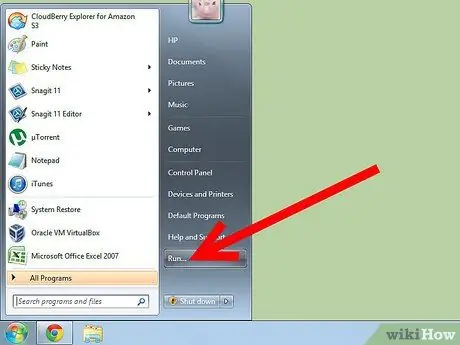
Step 1. Go to the 'Start' menu and select the 'Run' item
Alternatively, use the 'Windows + R' hotkey combination. If you are using a version of Windows after XP, type the next step command in the search field of the 'Start' menu.
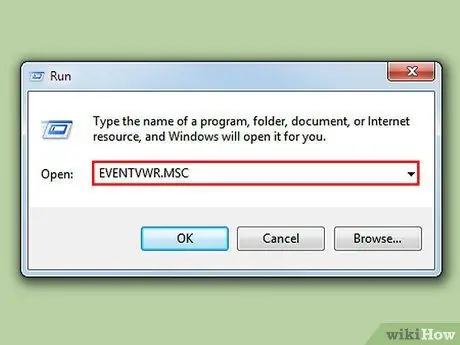
Step 2. Type the command 'eventvwr.msc' (without quotes), then press 'Enter'
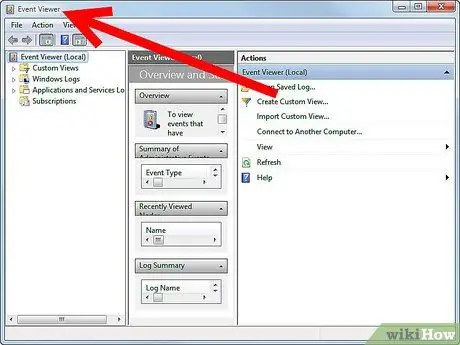
Step 3. The 'Event Viewer' window will appear (if you are using Windows Vista or later, and the 'User Account Control' (UAC) is active, press the 'Continue' button located in the panel that appeared)
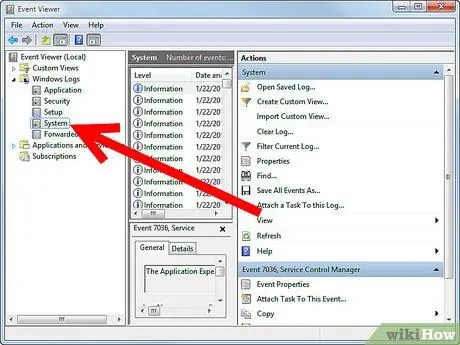
Step 4. Open the 'System' log file
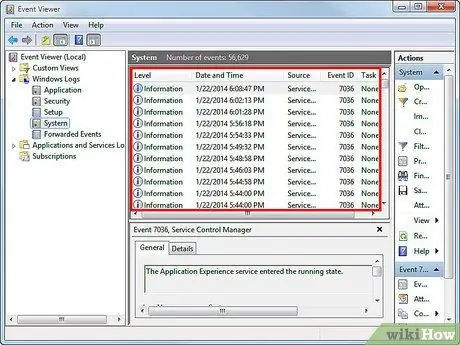
Step 5. In this log everything that happens on the computer is stored, in order of date and time
You can use this information to find out when your computer was last used.






