This article explains how to change the touch sensitivity of an Android device's screen.
Steps
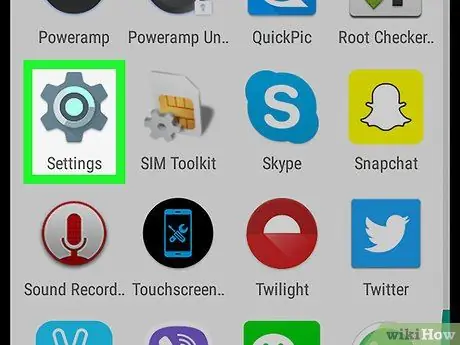
Step 1. Open the Android settings
The icon
located on the home screen or in the app drawer.
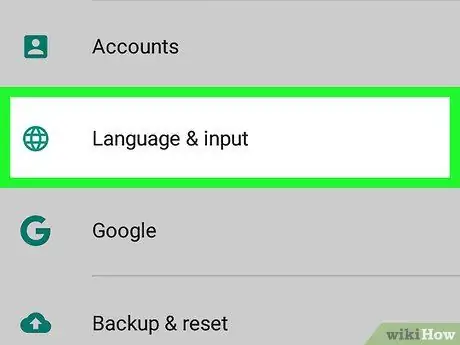
Step 2. Tap Language & input
It is generally found around the central part of the menu.
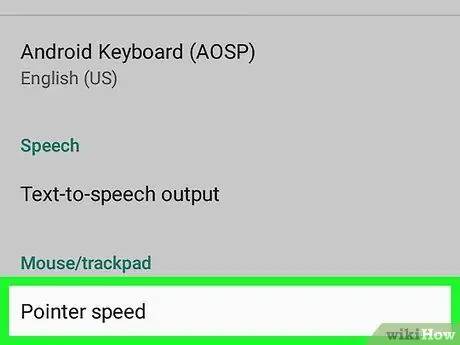
Step 3. Tap Pointer Speed
It is located in the section titled "Mouse / Trackpad". A slider will appear on the screen.
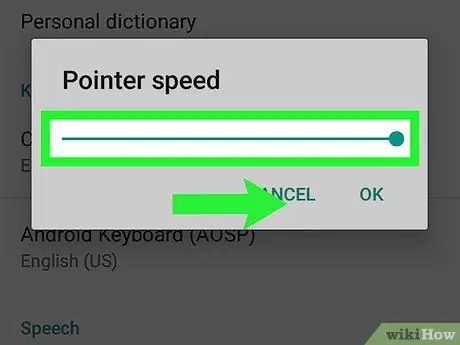
Step 4. Drag the slider to the right to increase the sensitivity
This will speed up the reaction of the screen when you touch it.
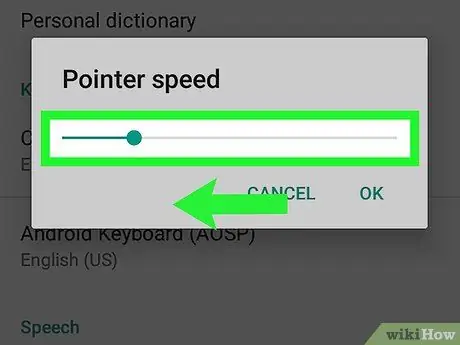
Step 5. Drag the slider to the left to decrease the sensitivity
This will decrease the speed at which the screen detects your haptic contact.
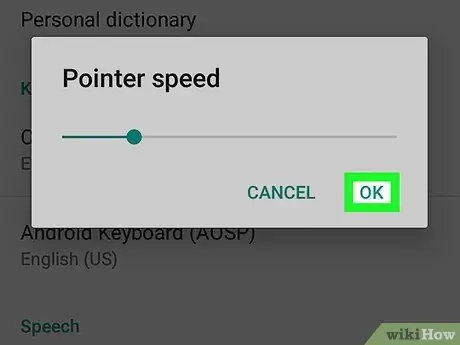
Step 6. Tap OK
Changes in this way will be saved. If you are not satisfied with the new configuration, you can always reopen the section dedicated to pointer speed to change it.






