Tuning and optimizing the sound produced by a PA system may seem like a difficult task, but it doesn't have to be.
There are complex scientific methods to do this, which involve the use of annoying sounds such as the so-called "pink noise" and elaborate software, but you can also do it using simple recorded music, a graphic equalizer and your own ears.
This article has a fairly technical content, so if you are not familiar with the general configuration of an amplification system, we recommend that you first read the article How to Configure a Mixer.
Steps

Step 1. Configure your amplification system in the right way, and make sure that everything is working correctly, including the graphic equalizer (or equalizers)
Make sure that the inputs on your equalizer are connected to the left and right (l / r) outputs of the mixer desk, and that the equalizer outputs are connected to the main inputs of the left and right power amplifiers.

Step 2. Make sure that the separate graphic equalizer and the integrated equalizer in the mixer desk are both initially set as "flat", meaning that no frequencies are attenuated or emphasized

Step 3. Connect and turn on your music player
If possible, play a song A. you know, so that you know how it will sound and B. that has a style and instrumentation similar to those of the music that will be mixed and played through the system.

Step 4. Listen
Walk around the room while the music plays, and pay attention to the difference compared to when you listen to it with headphones or on your home stereo (that's why it's important to choose a song you know). Your aim is to eliminate, or at least minimize, these differences, so that the amplification system reproduces what comes out of your CD player as faithfully as possible.

Step 5. Adjust your graphic equalizer settings
As the music plays, start at the lowest frequencies and emphasize them in order, one by one.
- Evaluate the sound produced as you emphasize each frequency. If emphasizing a particular frequency makes the sound worse, attenuate it just enough, until you begin to feel that that frequency is missing. If, on the other hand, emphasizing another improves the sound, leave it flat (do not emphasize or attenuate it) for now.
- Be careful in emphasizing the high and medium-high frequencies: exaggerating, you can generate annoying and penetrating sounds (it is never necessary to emphasize any frequency at the maximum level, just vary it as necessary to hear the difference).
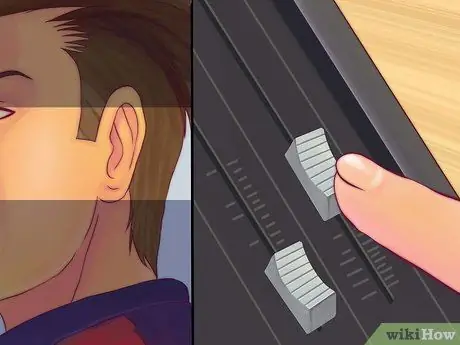
Step 6. Listen again
Once all frequencies are adjusted in this way, walk around the room again while continuing to play the music. As before, try to hear the difference compared to when you listen to the same song with headphones or another playback system you normally use.

Step 7. Exclude the equalizer and compare the resulting sound
To do this, use the “bypass” button (or the on / off button) on your graphic equalizer. Hear the difference between the equalized and unequalized sound. Doing so will allow you to evaluate well the result produced by the equalizer and whether any frequency has been attenuated too much, or too little.
You could use the help of someone to exclude and insert the equalizer while you walk around the room listening

Step 8. Adjust the equalizer until you are satisfied with the sound produced
Basically, the whole article could be summarized as "try the various graphic equalizer settings until you get a satisfactory sound". That said, it sounds simple, and the reality is that it really is. It may take some time to familiarize yourself with the process, but with experience you will improve.
All that a software for adjusting audio systems does is reproduce various noises with frequencies and ratios known through the system, analyze the return signal and measure the differences between the sound sent and the one reproduced. It is basically what we are doing here, perhaps not with the same precision, but with a little more space for personal taste
Advice
- When you play music through the amplification system, adjust the volume as it should be during the show. It can be annoyingly high, especially in an empty room, and it could irritate the lighting technicians (ask them to put up with it, they will most likely be used to all of this).
- Keep in mind that the equalizer adjustments can be adjusted at any time. You can also fine-tune them after completing the above procedure. This procedure allows you to have a good starting point, but the sound of a CD is different from that of a group playing live, and in most cases it is necessary to adjust the equalizer settings a little.
- Keep in mind that this is a good way to adjust the frequency response in the PA system, but there is very little that can be done at the system level to compensate for the reverb in the room. The best way to reduce the amount of reverberation in a room is to place soft, sound-absorbing material at strategic points. Heavy fabrics and drapes hung on the opposite wall from the stage, for example, help reduce the amount of reverberation (be sure to comply with fire safety regulations).
- Keep in mind that, although the graphic equalizer allows you to emphasize frequencies, it is generally better to attenuate unwanted frequencies rather than emphasize the frequencies you want to hear more.
- MP3s have lower sound quality than CDs. To optimize the settings of an amplification system it is better to play a CD or an uncompressed audio file (Wave or AIFF) rather than a file in a compressed audio format, such as MP3.
Warnings
- Emphasizing too many frequencies can cause the overall level of the signal being sent to the power amplifiers to excessively increase. Keep in mind that the indicators on the mixer desk do not necessarily indicate the actual level of the signal coming out of the equalizer. It is possible to overload the power amplifiers by emphasizing the frequencies on the equalizer.
- Some frequencies can be annoying to the ear when emphasized: be careful, especially with higher frequencies, not to move the knobs too quickly.






